Batch collection mode allows you to capture multiple readings one after another, this article explains how to do this.
This mode allows up to 250 sets of measurements to be collected very rapidly, after which the sensor will revert back to the original settings. The existing configuration settings are used to collect the readings including running detection. Note that this requires a Firmware update to version 2010 before it will be usable.
Note that you may not always get the total number of measurement sets requested, as if running detection is used the number collected will reduce as the number of sets is reduced by the non-running occurrences.
It is envisaged that this mode will primarily be used for troubleshooting or for getting enough baseline readings to allow statistical alarms to be generated for the points.
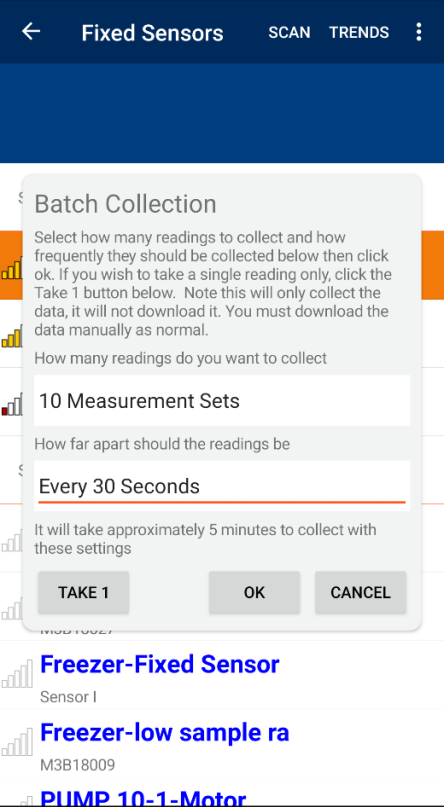
To initiate batch collection, click on the desired sensor in the fixed sensor list, then click on the “Batch collection” option in the three dot menu at the top right of the screen.
The screen shown to the right will appear. Select how many measurements you want to take and how far apart they should be taken from the dropdown lists and click ok.
Note that the screen also gives an approximate duration for how long this will take based on the sections you have made.
The “Take 1” button initiates the collection of a single reading only.
To stop a batch collection which is already running, you can re-open the batch collection screen and use the cancel button which will stop any batch collection already running.
Note that this does not download any measurements – you still need to download them manually once the batch collection is complete.
